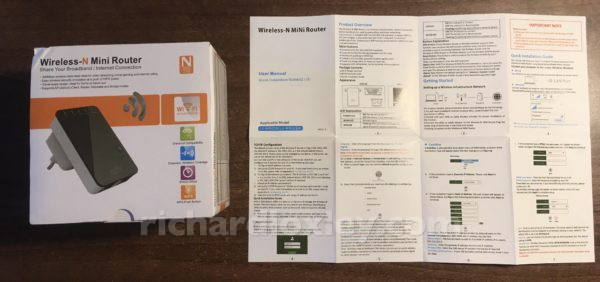[Edit: I cannot recommend this device as an Access Point, although as a wireless repeater/extender it’s probably ok.
Time to revise my opinion of this repeater slightly.
Today the webcam went offline, and when I checked, the repeater wasn’t connected to the internet. I had to turn it off and on again to reconnect. Not great.
The other gotcha was with my debugging I connected to it wireless from my iPhone. I have just upgraded to iOS 14, and it seems this now warns you if your wifi isn’t as secure as it should be. It turned out the repeater was offering TKIP (which has been cracked) rather than the newer AES.
I spent the evening investigating (tip: on MacOS the command “/System/Library/PrivateFrameworks/Apple80211.framework/Versions/Current/Resources/airport scan” will list all wifi networks, and what cyphers they are using).
It appears from that that in AP mode the repeater offers WPA and WPA2, in both TKIP and AES cyphers. I’m not sure if that makes it vulnerable, or only if you connect to if with one of the weaker methods?
After a lot more experimentation I made a discovery. Long story short: if you configure it in wireless repeater mode, it copies your security settings from your main router. If you set it up manually, you cannot choose and it offers everything.
So I’m now using it in wireless repeater mode rather than wired, which gives me only WPA2+AES (as that’s what my main router is set to).
Hopefully that will work ok. But if it has to be rebooted regularly that won’t be great.]
[TLDR: for AP mode you need to use the LAN port not WAN, and turn off the DHCP server as well as selecting AP in the wizard.]
I have an IP webcam that monitors my cat flap, but it’s at the most extreme point of the house where the WiFi is a bit flaky, so I wanted to extend my wireless network.
I have wired Ethernet to a nearby room, so rather than using wireless extenders I just wanted a WiFi access point near the camera. I didn’t want a NAT router as I need to directly connect to the camera, and don’t really want complicated port forwarding to make the networking work.
I found this device on eBay for about £10:
On the box it’s described as “Wireless-N Mini Router” and in the instructions “Wireless-N MiNi Router”. In the web control panel it’s “Wireless-N 300M”. There are no identifying labels on the actual device, apart from MAC address, etc.
The manual does give model numbers LV-WR02M / LV-WR02EM. An internet search for those finds a few for sale, and some basic tutorials for setting it up as an extender, but little else. The printed instructions are brief, but seem simple. But it took me about 2 hours to actually set it up, so I thought I’d document what I did!
This device can be:
- a NAT router with WiFi access point (i.e. wired network to wireless)
- a standalone WiFi access point (i.e. wired network to wireless)
- a WiFi extender ((.e. wireless network to wireless)
- “WISP” (is that the same as bridge?) (i.e. wireless network to wired)
I only tried the standalone WiFi access point.
Here’s what I needed to do to make it work:
- connect a wired Ethernet cable from my router (or switch) LAN port to the LAN port on the “Wireless-N” (note, if you use the WAN port, it will appear to mostly work, but you won’t have internet access on the WiFi)
- temporarily set your computer to a static IP address of 192.168.1.1 / net-mask 255.255.255.0
- (on a Mac: System Preferences -> Network -> Ethernet -> Configure IPv4 -> Manually / 192.168.1.1 / 255.255.255.0)
- browse to http://192.168.1.254/
- the default password is “admin”
- select Wizard -> Wireless AP Mode, and choose a SSID, “WPA/WPA2PSK”, and a password
- select Advance -> Internet -> DHCP server -> off
- (if you don’t turn off DHCP the clients on the WiFi network don’t get a correct IP address from your router – I don’t understand why the wizard doesn’t automatically turn this off in AP mode)
- select Advance -> System -> Password -> New password
- (be careful with your password: I initially chose a random one with punctuation characters, which it accepted, but then wouldn’t let me log in with it, and I had to reset the device to factory defaults – second time round an alphanumeric password worked ok)
- set your computer back to DHCP
- (on a Mac: System Preferences -> Network -> Ethernet -> Configure IPv4 -> Using DHCP)
I hope that helps anyone else scratching their heads over it!
All-in, it seems a neat device. But the documentation is rather lacking.